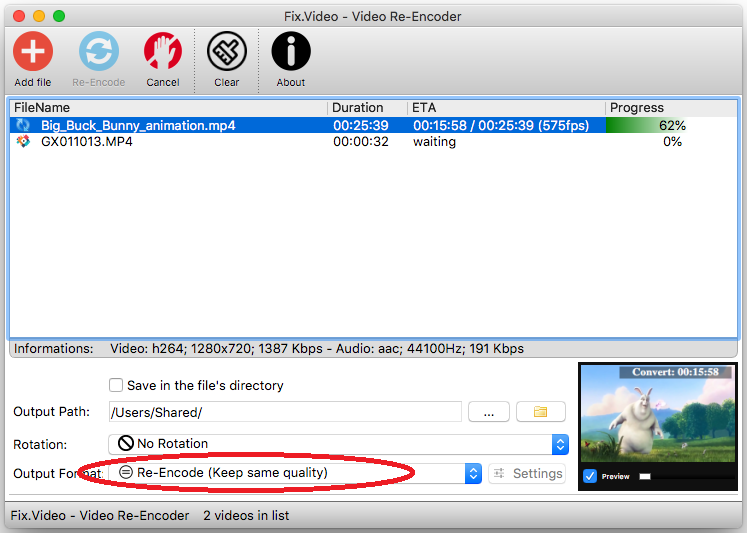This small guide explains how to re-encode your video files keeping format and quality settings of your original file.
When do you need to re-encode a video file?
1- When your file seems to be broken and can’t be read by any video player. The first thing to do in this case is to try to re-encode the file to see if it fix the problem.
2- Your file seems jittery, glitchy when you play it with your favorite video player. A video re-encoding process can solve this issue.
3- Your video File is too big and you want to reduce size.
4- Original format is unsupported on your device.
Here at Fix.video, we provide a free tool specifically built for this task.
This freeware is available for Mac OS X and Windows.
On MACOSX: Right click on the application, click on “Open” then confirm that you want to open the application.
Fix.video Video Re-encoder is easy to use:
1- Add files you want to re-encode into the main window,
2- Select the output path,
3- Select the output format; To re-encode your video keeping size, quality and format, select “Re-Encode (Keep same quality)“;
4- Click on the “Re-Encode” button.
Compatible Windows 7/8/10
Minimum Mac OS X 10.6
On MACOSX: Right click on the application, click on “Open” then confirm that you want to open the application.